Google Nest Thermostat Integration

Google Nest Thermostats are Wi-Fi thermostats that connect with Alarm.com; they are not Z-Wave thermostats. Any questions about installing these thermostats, adding the thermostats onto a Google account, or features not available through Alarm.com on Nest Thermostats should be directed to Google.
Important: All thermostat schedules must be configured using the Nest platform. It is a basic integration that only allows control of the target temperature, thermostat mode, and fan mode. It does not support any Alarm.com rule-based automation, Customer Website-programmed thermostat or fan schedules, battery level reporting, or advanced configuration setting.
Connecting Alarm.com to a Google account
It is possible to connect an Alarm.com system to any Google account to be used with a Google Nest Thermostat.
Note: Works with Nest customers who have not yet migrated over to a Google Account must migrate to retain their Nest integration with Alarm.com.
Connect Alarm.com with an existing Google account
The primary Google login credentials must be used to integrate a Google account with Alarm.com.
To add a Google Nest Thermostat using your Alarm.com Account:
Important: Verify which Installation Wizard Selection method is being used before adding the device. This determines which devices are available to be added using the Add Device Portal.
- Log into your Alarm.com Account.
- Click Settings.
- Click Manage Devices.

- Click Add Device.
- Click Thermostat.
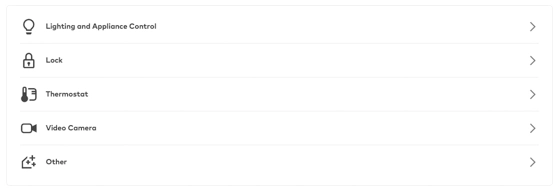
- Click Google Nest Thermostat.

- Click Begin Installation
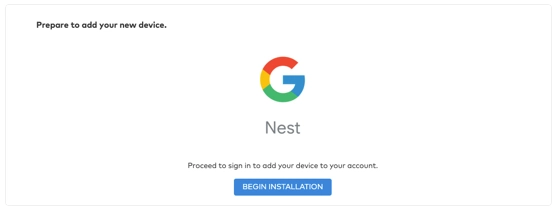
- Enter the primary Google account login information.
Note: Google Nest accounts allow multiple user logins, like Alarm.com. If the primary Google login is not used, the message You can only connect with Nest to homes owned by you appears.
Use the Nest Thermostat
After authorization is complete, allow a couple of minutes for initialization before use in the Alarm.com app. The Nest Thermostat can be renamed using the Nest platform if desired.
To remove the Nest Thermostat:
- Log into the Partner Portal.
- Find the customer account.
- Click Equipment.
- Click Cloud Devices.
- In the Google Nest card, click Logout.
Legal attribution
Google and Google Nest Learning Thermostat are trademarks of Google LLC.